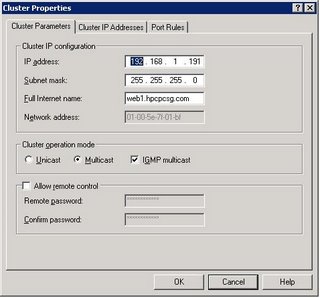In this example we will use two cluster hosts which will be using IIS to publish some web pages. Host1 IP address 192.168.1.197 And Host2 IP address is 192.168.1.198. We will use one virtual IP address for this cluster 192.168.1.191.
• Open up Network Load Balancing Manager
• Right Click -> ‘New Cluster’ or Menu ‘Cluster’ -> ‘New’
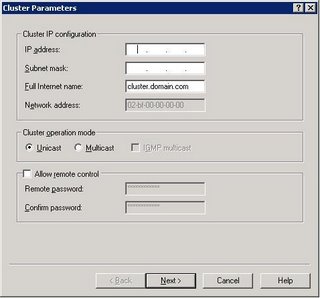 • Enter clustering IP address, subnet mask and full Internet Name
• Enter clustering IP address, subnet mask and full Internet Name• Select the cluster operation Mode. This can be Multicast with IGMP support
• Enter any additional IP address this cluster needs to manage.
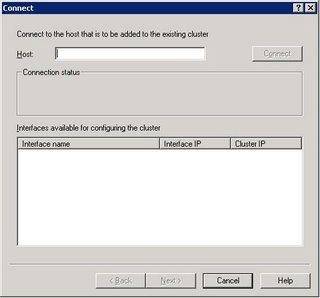 • Connect to host. Pass the Host’s address and press connect. Upon pressing connect; it will list all the interfaces available for host. Choose interface to connect to.
• Connect to host. Pass the Host’s address and press connect. Upon pressing connect; it will list all the interfaces available for host. Choose interface to connect to. Note: if you get ‘No interfaces available for installing a new cluster’ error and if you are using a imaged/cloned servers then error could be because the servers that are created by using an image may have the same Network GUIDs in their registry if the network adapter is installed as part of the image.
Resolution: re-install the network adapter for subsequent nodes on servers created using Image/Clone.
Kb 828258
• Set the priority, Ip address and subnet mask for this host.
• Once submitted it will take few moments to update this to relevant adapters.
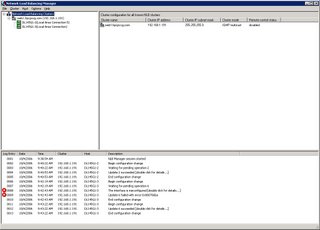 • Once cluster is created you can add more hosts to it by right-click on cluster -> ‘Add Host to Cluster’. Follow the same step as from ‘Connect to host’
• Once cluster is created you can add more hosts to it by right-click on cluster -> ‘Add Host to Cluster’. Follow the same step as from ‘Connect to host’• From the client’s machines you should be able to access host machines using ‘Cluster IP’.